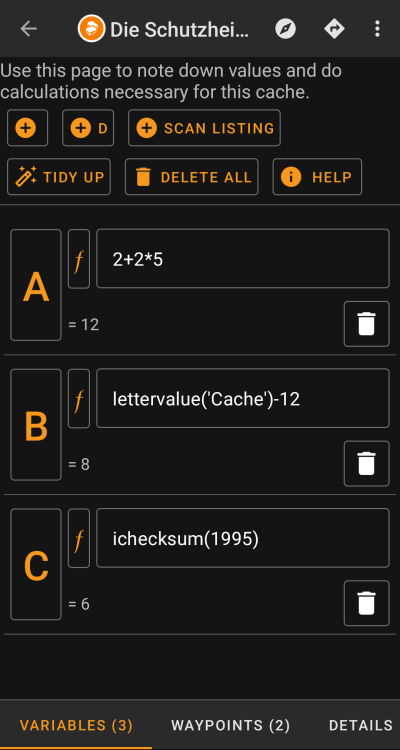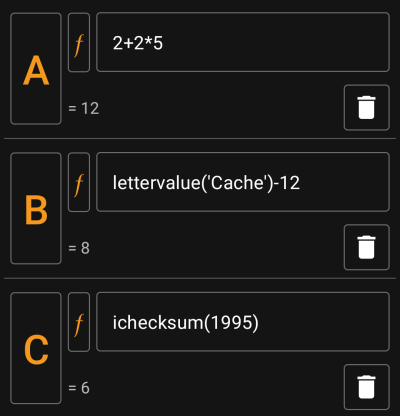Benutzer-Werkzeuge
Seitenleiste
Diese Seite zum Buch hinzufügen
Diese Seite aus Buch entfernen
Dies ist eine alte Version des Dokuments!
Inhaltsverzeichnis

(diesen Absatz entfernen, wenn die Übersetzung abgeschlossen wurde)
Cache-Variablen
Einleitung
c:geo bietet für jede Cache-Detail Ansicht einen Karteireiter mit dem Namen „Variablen“, der es ermöglicht Variablen und Formeln, die man für den Cache benötigt, zu notieren und Berechnungen mit ihnen durchzuführen.
Dies kann praktisch sein, wenn du z.B. einen Multi-Cache suchst, der es erfordert draußen im Feld bestimmte Werte zu sammeln und mit diesen mathematische Berechnungen durchzuführen um zur nächsten Station oder zum Final zu gelangen.
Du kannst diese Seite mit Variablen entweder nur für sich als Helfer für Berechnungen nutzen, oder du kannst auch jede Variable, die dort definiert ist in einem berechneten Wegpunkt für diesen Cache weiternutzen.
Der folgende Abschnitt dieser Seite beschreibt den Inhalt und die Funktionen der Variablen-Ansicht.
Kontrollbereich
Oben in der Ansicht sieht du einige Schaltflächen, die dir Funktionen anbieten um den darunter befindlichen Variablenbereich zu befüllen:
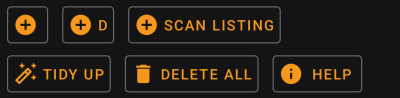
| Schaltfläche | Beschreibung |
|---|---|
 | Eine selbst zu benennende Variable manuell zur Ansicht hinzufügen. |
 | Automatisch die nächste freie Variable (in alphabetischer Folge) zur Ansicht hinzufügen. |
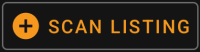 | Dieser Funktion scannt die Geocache-Beschreibung nach potentiellen Formeln und bietet an, diese in den Variablenbereich zu übernehmen. Jede ausgewählte gefundene Formel wird als Inhalt einer neuen Variable übernommen. |
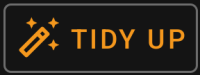 | Dies entfernt alle Variablen, die keinen Wert oder Formel enthalten. Die Funktion kann z.B. genutzt werden, wenn du aus Versehen zu viele Variablen angelegt hast oder du einige geleert hast, weil du sie nicht mehr benötigst. |
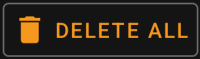 | Dies löscht alle angelegten Variablen und ihre Inhalte. |
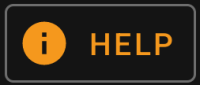 | Öffnet diese Seite im Browser. |
Variablenbereich
Dieser Bereich ermöglicht es einen Wert oder eine Formel für die erstellen Variablen einzugeben. Du kannst hier die folgenden Aktionen durchführen:
| Schaltfläche | Aktion |
|---|---|
| Tippe auf den Namen der Variable um ihn zu ändern. | |
| Tippe auf diese „Funktions“-Schaltfläche, um das Wertefeld mit einer der unterstützten Funktionen zu befüllen. | |
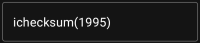 | Trage hier manuell einen Wert oder eine Formel unter Nutzung der Formelsyntax ein. |
 | Nutze das Papierkorb-Symbol um die Variable zu löschen. |
Der Text unter dem Variablenfeld zeigt eine Vorschau des Ergebnisses. Dies ist entweder das konkrete Ergebnis der Formel oder gibt Hinweise bzgl. Syntax-Fehlern oder fehlenden Werten.
Formelsyntax
Das Wertefeld jeder Variable kann verschiedene Arten von Werten und auch andere Variablen enthalten. Es unterstützt vielfältige mathematische Operationen sowie einige (teilweise geocaching-bezogene) numerische und alphanumerische Funktionen, die im Folgenden beschrieben werden.
Fürchte dich nicht vor der Syntax. Sie unterstützt zwar auch relativ komplexe Operationen, can aber auch für einfache Kalkulationen genutzt werden, wie du sie von jedem Taschenrechner kennst. Einige der Funktionen sind wahrscheinlich nur für fortgeschrittene Nutzer.
Die Syntax wird in den folgenden Unterkapiteln im Detail beschrieben. Als erste Übersicht über die unterstützten Funktionen, findest du hier eine Liste von Beispielen:
2*2+3ergibt72*(2+3)ergibt103*sin(90)ergibt3
4+length('test')ergibt8rot13('abc')ergibtnoplettervalue('cache')ergibt20checksum(lettervalue('cache'))ergibt2
A + A*2withA=3ergibt9AA(A+1)withA=3ergibt334$hello + 1mit der Variablehello=24ergibt25$hello(A+1)mitA=3undhello=24ergibt244${hello}8AmitA=3undhello=24ergibt2483
Typen von Variablen
Die Formelsyntax unterstützt drei Typen von Variablen. Du kannst einfach drauf los schreiben, generell versucht die Formelberechnung die gegebenen Werte so gut wie möglich einzupassen.
| Typ | Beschreibung | Anwendung | Bedeutung |
|---|---|---|---|
| Integer | Zahlen ohne Dezimalstellen | Nutze Zahlen | 1234, -3 |
| Dezimal | Zahlen mit Dezimalstellen | Nutze Zahlen mit Punkt oder Komma | 3.14, -3.14, 3,14 |
| String | Text | Umgebe Text mit ' oder "Um die Symbole '...' oder "..." selbst zu nutzen, gib '' oder "" ein | 'test', "test"„Er sagt “„ja“„!“ |
Numerische Operatoren
Die folgenden numerischen Operationen werden unterstützt:
| Operator | Funktion | Beispiel |
|---|---|---|
+ | Addition | 2+4 ergibt 6 |
- | Subtraktion (oder eine Zahl negieren) | 6-4 ergibt 2-(5-2) ergibt -3 |
* | Multiplikation | 3*4 ergibt 12 |
/ | Division | 12/3 ergibt 4 |
% | Modulo | 12%5 ergibt 2 |
^ | Potenzieren | 3^3 ergibt 9 |
! | Faktorisieren | 4! ergibt 24 |
Relational operators and conditions
Relational operators like < or == can be used to compare two values with each other. In general, such an operation will return the value 1 if the comparison yields true and the value 0 if it yields false.
For example, the expression 3 < 4 will compute to the value 1.
Relational operators are especially used in the if function. This function evaluates its first parameter. If this parameter is true (means: has a value > 0 or is a non-empty string) then it returns its second parameter. Else, and if it has a third parameter, the third parameter is returned.
The if function accepts any number of parameters and interprets them in an „if-then-if-then-if-then-…-else“ cascade.
This means, that if the function was given 5 parameters then: * If the first parameter is true, then the second is returned * Else if the third parameter is true, then the fourth parameter is returned * Else the fifth parameter is returned
For example if(A==5;50;A==4;40;30) will evaluate to 50 if A=50, to 40 if A=4 and to 30 for any other value of A.
| Operator | Meaning | Example |
|---|---|---|
== | Checks for equality | 2==2 evaluates to 1(=true) |
<> | Checks for inequality. | 3<>2 evaluates to 1(=true) |
< | Is less than | 3<4 evaluates to 1(=true) |
⇐ | Is less or equal than | 3⇐3 evaluates to 1(=true) |
> | Is greater than | 3>4 evaluates to 0(=false) |
>= | Is greater or equal than | 5>=5 evaluates to 1(=true) |
Functions
Functions all start with a letter, contain only letters and digits and have a directly attached parameter list in parenthesis. Multiple parameters are separated using ;.
An example for a one-parameter function call is sin(90). An example for a two-parameter function call is rot('test'; 13).
The following functions are defined:
| Function | Synonyms | Description | Parameter1 | Parameter 2 | Example |
|---|---|---|---|---|---|
sqrt | - | calculates square root of given parameter | numeric parameter | - | sqrt(9) evaluates to 3 |
sin/cos/tan | - | calculates sinus/cosinus/tangens of given parameter | numeric parameter in degree(!) | - | sin(90) evaluates to 1 |
abs | - | calculates absolute value | numeric parameter | - | abs(-34) evaluates to 34 |
round | - | rounds decimal values mathematically | value to round | optional: number of places to round to | round(4.65) evaluates to 5, round(4.65;1) evaluates to 4.7 |
if | - | evaluates conditions and returns conditional values | list of if-then-else-values. See previous section for details | - | if(3<4;5;6) evaluates to 5 |
checksum | cs | calculates checksum of given numeric value. Calculates lettervalue if given paramter is of type text | positive integer or text | - | checksum(345) evaluates to 12 |
ichecksum | ics | calculates iterative checksum of given numeric value. Starts from lettervalue if given parameter is of type text | positive integer or text | - | ichecksum(345) evaluates to 3 |
lettervalue | lv, wordvalue, wv | calculates lettervalue of given string value | string | - | lettervalue('test') evaluates to 64 |
rot | - | calculates rotated string of given string value | string | count to rotate by | rot('abc'; 1) evaluates to 'bcd' |
rot13 | - | calculates rotated-13 of given string value | string | - | rot13('abc') evaluates to 'nop' |
roman | - | scans a given string value as a roman number and returns its decimal value | string | - | roman('VI') evaluates to 6. |
vanity | vanitycode, vc | returns the vanity code of a string | string | - | vanity('cgeo') evaluates to 2436. |
Variables
Variables are used in a formula as placeholders for values. When a formula containing a variable is evaluated, it needs to be passed a value for each of the contained variables in order to be correctly evaluated.
Variable names are case sensitive and have to start with an alphanumeric char. Remaining chars can be alphanumeric or digits.
Examples for legal variable names are: Test, T1, t, Tt123. Examples for non-legal variable names are: 1a, 2
One-letter-variables can just be typed into the formula and will be evaluated along. For example, the formula A + 2 is valid. If A has the value 5, the formula will evaluate to 7.
If multiple chars are concatenated within a formula, they will be interpreted as individual one-letter-variables. For example, the formula AA + 2 will be interpreted as variable A concatenated two times and adding 2 afterwards. If A=4, this formula will evaluate to 44 + 2 = 46. See following section for more details wrt concatenation.
Variable names longer than one char can be declared in Unix-Bash-Style by prepending their name with $. For example, a variable named Test is can be referenced using $Test. The formulua $Test + 2 is valid. If value for variable Test is 4 the formula will evaluate to 6.
In situations where variable name conflicts with following alphas/chars, the variable name can be enclosed in {} to differentiate it from following text. For example, the following expression will concatenate the value of variable Test with the value of variable A: ${Test}A
Some more complex examples:
- The formula
A + $A * $Test - tuses three variables namedA,Testandt. The variableAis used in two places. AssumingA=2,Test=3andt=1, the formula would evaluate to7. - The formula
AA + b + $A1uses three variablesA,bandA1. AssumingA=2,b=3andA1=4, the formula would evaluate to29( = 22 + 3 + 4) - The formula
AB(B+1)uses two variablesAandB. AssumingA=2andB=3, the formula would evaluate to234 - The formula
$AB(B)(B+1)uses two variablesABandB. AssumingAB=2andB=5, the formula would evaluate to256 - Using
{}syntax, the previous example could also be written like this:${AB}B(B+1)
Concatenations
If multiple expressions are concatenated directly after another with no separating operator, values are concatenated to a consecutive expression. This expression evaluates to a number if it forms a valid numeric expression, otherwise it evaluates to a text value.
Expressions, which can be concatenated, include e.g. integer digits, variables, expressions in parenthesis and the Overflow character (see next subsection).
For example, the formula AA(A+4)55$Test(3) contains two variables A and Test. Assuming A=9 and Test=70, it would evaluate to 991355703.
Overflow character
In concatenated expressions, the character _ can be used as an overflow sign. It is a placeholder for possible spillovers if numeric variables evaluate to a value with more than one digit, otherwise it is filled with 0.
An example should make the usage clear:
- The Formula
1AwithA=2will evaluate to12 - The Formula
1_AwithA=2will evaluate to102 - The Formula
1_AwithA=23will evaluate to123 - The Formula
1__AwithA=23will evaluate to1023 - The Formula
1__AwithA=234will evaluate to1234
Range expressions
You can specify ranges in formulas using []. This is needed when variables are used in a context where a range of values should be iterated over. A prominent example is the Generate Waypoints function.

An example for a range expression is [0-9]. This specifies a range with 10 values (the integer values 0 to 9).
You may specify consecutive values using , as a delimiter. You may exclude values or value ranges by prepending a ^ to it. Ranges are parsed from left-to-right, giving an order to the elements in the range. For example the following are valid range specifications:
[0-2, 4]evaluates to a range containing0,1,2and4.[0-3, ^1-2]evaluates to a range containing0and3.[0-3, ^1-2, 5]evaluates to a range containing0,3and5.
When a range is used in a context where only one value is allowed (this is the case in normal calculation), the first range value is used for calculation. For example, the expression [0-9] will evalulate to 0 in a normal calculation context, while [8, 0-9] will evalulate to 8.
Ranges currently support only positive constant integer values. A range must always be evaluate to at least 1 value and a range may not evaluate to more than 20 values. For example the following ranges are invalid:
[]: empty[5, ^0-9]: evaluates to empty[0-1000]: evaluates to more than 20 entries[-5]: negative int not allowed[A]: variables not allowed
A formula may include one or more range definitions mixed with normal other formula parts. For example the following formulas are valid:
3*[0-2]: evaluates to values0,3and6A*[4, 7]: forA=3this evaluates to values12and21[1-2]*[3-4]: evaluates to3,6,4and8.
Comments
You may enter comments into formula expressions using the # character. Comments end at next # or at end of expressions. Everything in a comment is ignored during evaluation. For example:
A * 5 # test commentforA=3evaluates to153.14 # this is pi # * 2 # and this is twoevaluates to6.28