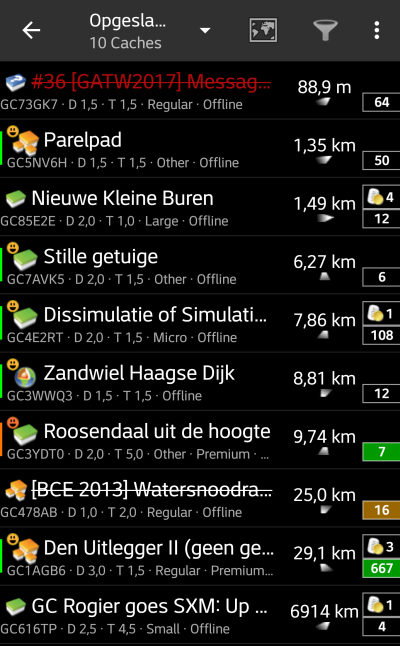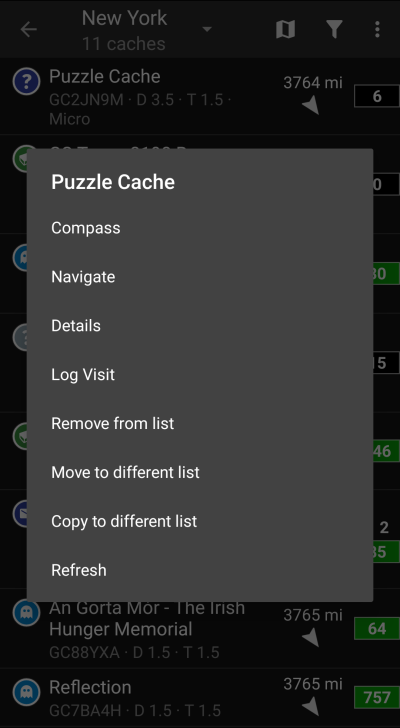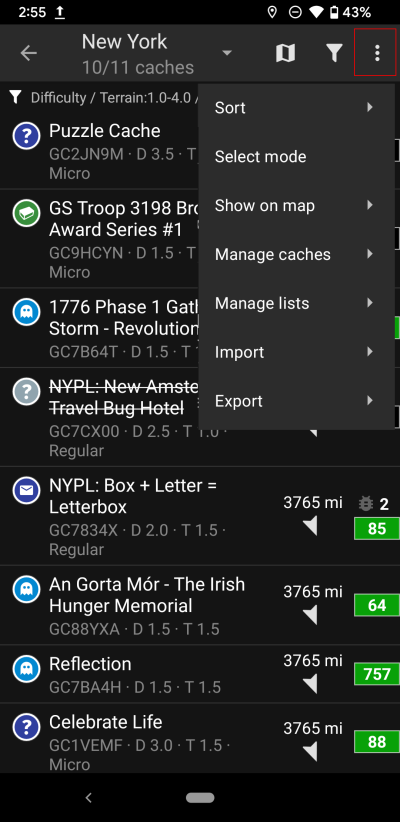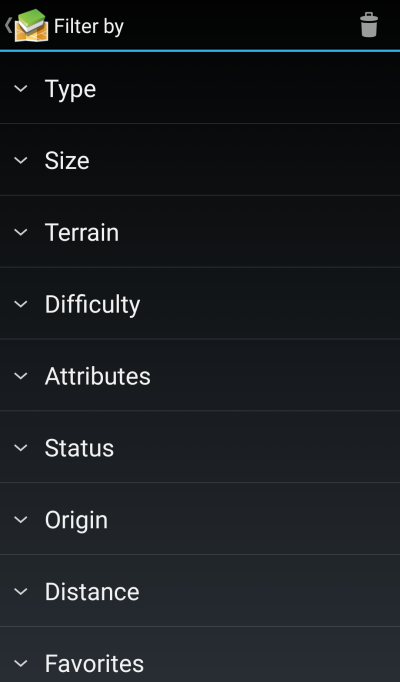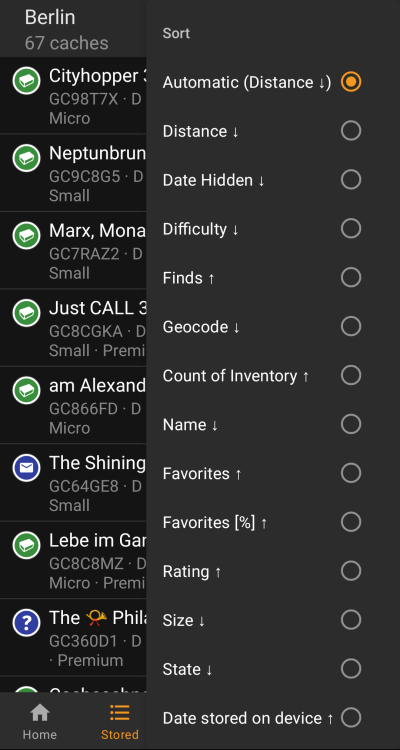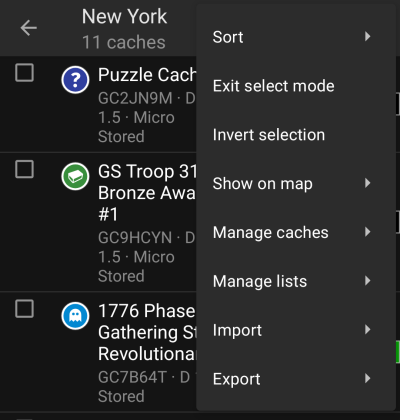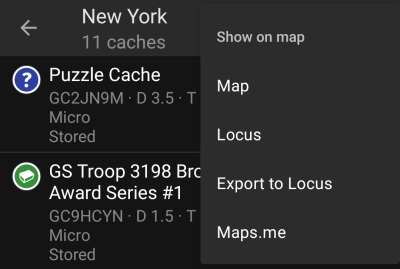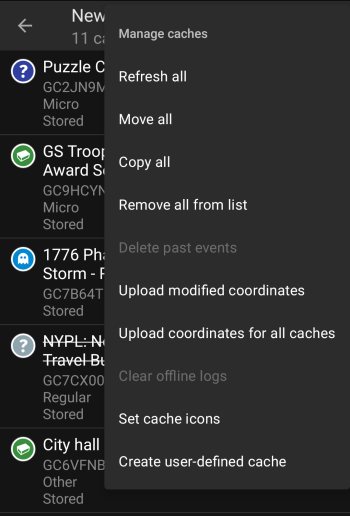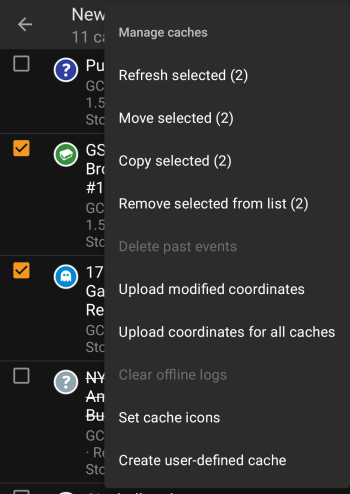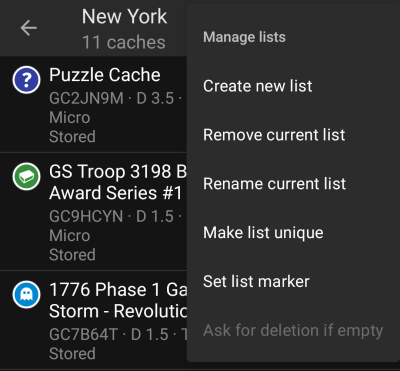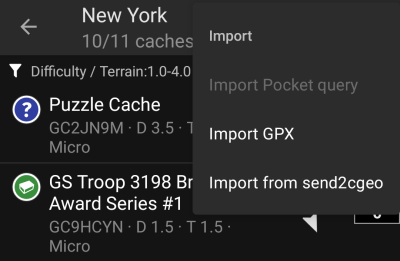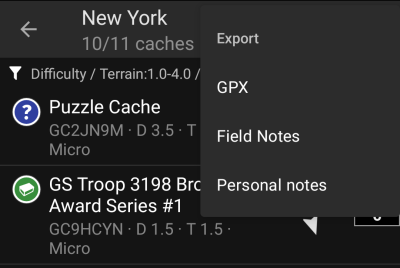Zijbalk
Dit is een oude revisie van het document!
Inhoud

(verwijder deze paragraaf als de vertaling is voltooid)
Opgeslagen caches

Dit menu toont de Geocaches die momenteel op je mobiele apparaat zijn opgeslagen voor offline gebruik. Voor een betere geocaching-ervaring kun je met c: geo je opgeslagen geocaches organiseren in meerdere lijsten.
Je hebt altijd toegang tot de informatie in deze lijsten, ook als je geen netwerkverbinding hebt. Alle caches in deze lijsten worden offline opgeslagen met alle relevante informatie. Sommige aanvullende informatie (logbestanden) is echter alleen offline beschikbaar als je dit hebt ingeschakeld in de bijbehorende instellingen.
Cache lijst
Klik op de volgende koppelingen voor informatie over de Geocache Type Iconen in c: geo en Geocache-markeringspictogrammen in c: geo, die in de cache lijsten worden gebruikt.
Dezelfde lijstweergave wordt ook gebruikt in het resultaat van zoekfuncties, voor het weergeven van een lijst met caches op live kaart en voor het weergeven van de inhoud van pocketqueries . \\In dit geval worden caches in de lijst mogelijk (nog) niet opgeslagen in een offline lijst.
De lijst toont de titel van elke geocache in de eerste rij. Hieronder staat een ondertitel met de geocode, de D / T-classificatie, de cachegrootte, de premium-only -status (indien van toepassing) en of de cache offline is opgeslagen (handig als je kijkt naar een zoekresultaat lijst).
De kleurstreep helemaal links geeft (naast de markeringen op het pictogram van het cachetype) aan of deze cache gevonden is of dat er een offline log is opgeslagen.
Als de titel doorgestreept is, is de bijbehorende cache tijdelijk uitgeschakeld. Als de cachetitel bovendien wordt weergegeven in rode letters , wordt de cache gearchiveerd en is niet langer beschikbaar.
Een korte klik op een van de lijstitems opent de details van deze cache, een lange klik opent een contextmenu met directe toegang tot sommige cache-gerelateerde functies .
De informatie die voor elke geocache aan de rechterkant van de lijstweergave wordt getoond, wordt in de onderstaande tabel uitgelegd:
| Icoon | Omschrijving |
|---|---|
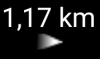 | Afstand en richting van de cache op basis van je huidige locatie ( basic members van geocaching.com zien hier slechts een beperkte informatie). |
 | Het getal toont het aantal favorieten (geocaching.com) of aanbevelingen (opencaching) van deze cache. De achtergrondkleur geeft de gemiddelde GCVote beoordeling van de cache weer: Groen = Goede beoordeling (> 3,5 sterren) Bruin = Gemiddelde beoordeling (tussen 2,5 en 3,5) Rood = Slechte score (<2,5 sterren). Als er geen kleur wordt weergegeven, cache heeft nog geen stemmen of wordt niet ondersteund in GCVote (GCVote ondersteunt momenteel alleen geocaching.com caches). |
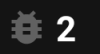 | Het symbool is een markering die alleen wordt weergegeven als de cache trackables bevat.. |
Meer caches optie
Als de lijst die je hebt geopend is gemaakt op basis van een zoekresultaat of een pocket query weergave, staat er een knop aan het einde van de lijst met het label Meer caches (op dit moment: XX) en laat zien hoeveel caches er op dit moment in de lijst zijn geladen. Als je hierop klikt, worden meer resultaten / pocket query meldingen geladen.
Context menu
At a long click on one of the caches on your list, the following context menu will be opened, providing you access to some direct actions on this cache:
| Menu item | Description |
|---|---|
| Compass | Opens the compass to directly navigate to this cache. |
| Navigate | Opens the complete navigation options to select one of the supported navigation methods to this cache. |
| Details | Will open the cache details of this cache. (same as short click) |
| Log Visit | Will take your directly to the logging page for this cache to compose your log. |
| Remove | Delete this cache from your current list. |
| Move to different list | Move this cache onto another list. |
| Copy to different list | Copy this cache onto another list but keep it also on the current list. |
| Refresh | Update the cache details with data from the geocaching server |
List menu
The icons shown in the top bar and the contents behind the overflow menu button are distributed dynamically based on your device resolution and screen orientation. Thus it might be possible, that more or less items can be found behind the menu button or instead shown as icons in the top bar on your device.
In case a menu entry is shown as an icon you can long press the icon to get a popup showing its function.
| Icon/Section | Function | Description |
|---|---|---|
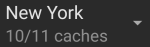 | List Management | This section shows either the name of the current list or the search information in case a list is opened as a search result or the pocket query name in case the list is opened from a pocket query. Furthermore the amount of caches on the current list (limited to the filtered caches if applicable). Clicking on this section will open the list of all cache lists to select another cache list to display. |
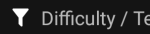 | Filter indication | This line will only show up in case a Global Cache Type Filter or a List Filter is active. Clicking on this line will directly take you to the corresponding filter dialog. |
 | Map the list | Clicking this icon will show the caches on this list on a map. |
 | Filter | Clicking this icon will open a filter dialog to filter the caches on your list according to various criteria. |
| Overflow menu button | Clicking here will open the menu of functions not fitting into the top bar on your device, thus being displayed as a list instead. The function shown in this list are also described in this table. | |
 | Sorting | You can use this function to sort the list according to your needs. |
 | Select mode | Using this function will put the list into a selection mode allowing you to select a subset of caches on the list in order to use the Manage Caches function on this selection. |
| Show on map | This is a similar function to the Map List function/icon explained above, but also supports opening all caches from the list on other maps and in external apps. |
|
| Manage caches | This option provides functions to delete, refresh, move, etc. the caches on the list. You can combine it with the Selection Mode to apply the change only to a subset of your list. |
|
| Manage lists | This option provides functions delete, modify the existing list or create new lists. | |
| Import | This option allows importing of caches from several sources onto your cache lists. | |
| Export | This option allows export of caches or parts of the cache information in several ways. | |
Filtering
This function allows you to filter the list by various criteria.
Other than the Global Cache Type Filter this filter does only apply to the lists, but can be combined with a global filter if needed.
| Menu item | Description |
|---|---|
| The trash can icon on top allows you to delete the filters you applied. | |
| Type | Only show caches with a certain cache type. |
| Size | Only show caches with a specific cache size. |
| Terrain | Only show caches with a given range of terrain ratings. |
| Difficulty | Only show caches with a given range of difficulty ratings. |
| Attributes | Filter the list by one of the cache attributes (e.g. “Abandoned building”, “Night Cache”). This filter will only give reliable results if used on a list of stored caches, but not for search results. This filter will only give reliable results if used on a list of stored caches, but not for search results. |
| Status | Filter to caches with a certain state in c:geo (e.g. “Found”, “With Trackables”, “PM-only”). |
| Origin | Only show caches from a specific geocaching provider (e.g. “geocaching.com”, “opencaching.us”). |
| Distance | Only show caches with a certain distance range to your current position. The filtered list will not be updated if you change your position. In this case you need to reapply the filter to get an updated filtered list. The filtered list will not be updated if you change your position. In this case you need to reapply the filter to get an updated filtered list. |
| Favorites | Only show caches with a given range of favorite points. |
| Favorites [%] | Only show caches with a given range of favorite point percentage. This filter will only give reliable results if used on a list of stored caches, but not for search results. This filter will only give reliable results if used on a list of stored caches, but not for search results. |
| With personal data | Allows you to filter caches, where you added individual information (e.g. offline logs, personal notes). |
Sorting
Selecting the same sorting option twice will allow you to reverse the order in the sorted list (e.g. sorting by name will then sort from Z → A instead of A → Z).
| Menu item | Description |
|---|---|
| Count on Inventory | Sort according to the amount of registered trackables in the cache |
| Date Hidden | Sort by hidden date of the cache. (If your list does only contain event caches, this will be automatically used as default sorting.) |
| Date Logged | Sort by the date you logged the cache |
| Date stored on device | Sort by the date you stored the cache on the list. |
| Difficulty | Sort by difficulty rating of the cache. |
| Distance | Sort by distance between your position and the cache. (This is the default sorting for cache lists) |
| Favorites | Sort by amount of favorite points of the cache. |
| Favorites [%] | Sort by favorite percentage of the cache. This sorting method will only give reliable results when used on a list of stored caches, but not in search results. This sorting method will only give reliable results when used on a list of stored caches, but not in search results. |
| Finds | Sort by amount of total finds for a cache. |
| Geo code | Sort alphabetically by geo code of the cache. |
| Name | Sort alphabetically by title of the cache. (If c:geo detects that your list seems to contain a series of similar caches (e.g. a cache trails with a fixed name and incremented numbers), this sorting will be used by default). |
| Rating | Sort by GCVote rating of the cache. |
| Size | Sort by size information of the cache. |
| Status | Sort by status of the cache. |
| Terrain | Sort by difficulty rating of the cache. |
| Vote (Own Rating) | Sort by your own GCVote rating of the cache. |
The sorting mode you selected will be kept throughout your current session or until you change it.
Select mode
After activating the selection mode your list will be shown with check boxes in front of each cache as shown in the picture above. This allows you to mark some caches on your list by tapping on them and afterwards batch perform actions on the selected caches from the Manage Caches menu (e.g. delete all selected caches).
Additionally you can now use the Invert Selection menu option to invert your current selection, which might be helpful if you want to select all except only some caches on your list.
Once you are done, use the Exit select mode menu option to leave the selection mode.
You can also quickly invoke the selection mode while on a list, by swiping from left to right on a list item.
Show on map
This menu option allows you to show the caches on your list (or a subset of them by using the Selection mode) on a map of your choice.
This can either be one of the supported map types in c:geo or a supported third party app like Locus or maps.me.
Manage Caches
This menu allows you to manage the caches on your list in different ways as described below. In case you selected some cache using the Selection mode, the menu items will show the amount of caches selected in brackets, else the actions will be performed for all caches on the list.
You can trigger the following actions:
| Menu item | Description |
|---|---|
| Refresh | This will update the caches online with the newest information from the geocaching server. |
| Move | This will move the caches to another list. |
| Copy | This will copy the caches to another list (but also keep them on the current list.) |
| Remove | This will delete the caches from the current list. |
| Delete past events | This menu item is only visible if your list contains event caches and will delete all events where the event date is in the past. |
| Clear all offline logs | This menu item is only available if caches on your list have an offline log and will allow you to delete these offline logs. |
Lijsten beheren
Dit menu maakt het mogelijk om je cache lijsten te beheren.
| Menu item | Omschrijving |
|---|---|
| Maak nieuwe lijst | Maakt een nieuwe cache lijst |
| Verwijder huidige lijst | Dit zal de huidige lijst verwijderen. Bij het verwijderen van een cache lijst zullen de caches naar de standaard lijst worden verplaatst en niet worden verwijderd. Bij het verwijderen van een cache lijst zullen de caches naar de standaard lijst worden verplaatst en niet worden verwijderd. |
| Hernoem huidige lijst | Geef de huidige lijst een andere naam. |
| Lijdt uniek maken | Omdat een enkele cache op meerdere lijsten kan worden opgeslagen, verwijdert deze functie alle kopieën in andere lijsten, zodat de caches in je huidige lijst niet langer in een andere lijst worden opgeslagen. |
De lijst Opgeslagen is je standaard lijst en deze kan niet worden verwijderd.
Importeer
Dit menu biedt opties om caches vanuit verschillende bronnen in je lijsten te importeren, zoals hieronder wordt beschreven.
| Menu item | Omschrijving |
|---|---|
| Importeer Pocket Query | Opent het pocket query scherm om bestaande pocket queries te importeren. Deze functie is alleen beschikbaar voor geocaching.com premium members. Deze functie is alleen beschikbaar voor geocaching.com premium members. |
| Importeer GPX | Maakt het mogelijk om GPX bestanden te importeren vanuit je bestandssystem. De map vanuit waar de GPX bestanden worden geïmporteerd kan worden kan worden ingesteld in de instellingen. |
| Importeer van send2cgeo | Maakt het mogelijk om het send2cgeo script te gebruiken. |
| Importeer van Android | Deze optie opent het Android-importmenu voor het importeren van een GPX-bestand, waardoor je een ruimere keuze aan mogelijke bestandsbronnen (bijvoorbeeld Google Drive) hebt. |
Exporteren
Dit menu biedt opties om caches uit je huidige lijst te exporteren, zoals hieronder beschreven.
| Menu item | Description |
|---|---|
| GPX | Exporteert je lijst als GPX-bestand. |
| Veld-notities | Exporteert alle bestaande offline logboeken in je lijst naar veldnotities (incl. optionele upload naar geocaching.com). |
| Persoonlijke notities | Uploadt alle bestaande persoonlijke notities in de caches in je lijst naar de geocaching-server. |