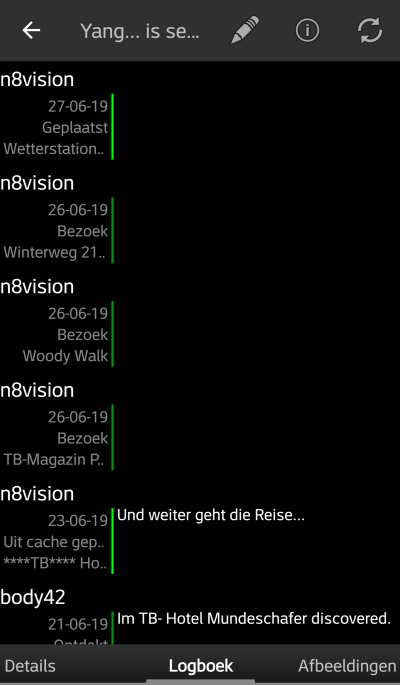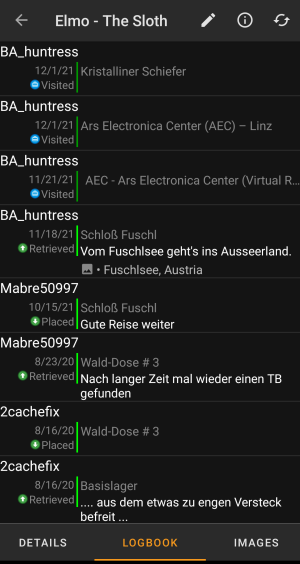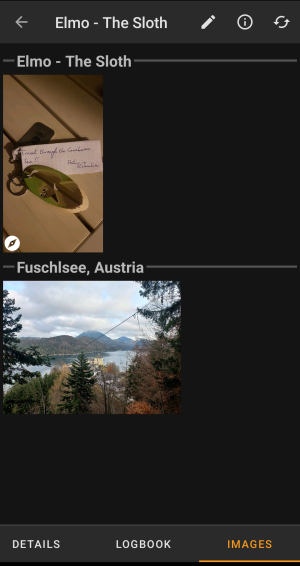Gebruikershulpmiddelen
Zijbalk
Dit is een oude revisie van het document!
Inhoud

(verwijder deze paragraaf als de vertaling is voltooid)
Trackable details
De trackable details pagina's bieden je alle informatie over een specifieke trackable. Ze kunnen worden geopend door op een trackable te klikken op de inventarispagina van de cache-details uit de inventaris, die wordt weergegeven op het logboek scherm of door direct zoeken voor de openbare of geheime trackingcode van een trackable.
De trackable gegevens worden verdeeld over verschillende tabbladen die toegankelijk zijn door van links naar rechts te vegen of omgekeerd. Het tabblad met details wordt altijd als eerste geopend. Onderaan op elk tabblad zie je de naam van het huidige tabblad en kun je dit ook gebruiken om tussen de tabbladen te navigeren. Het menu van de bovenste balk is hetzelfde op alle tabbladen.
Aangezien niet alle trackable merken worden ondersteund met al hun functies, kunnen sommige tabbladen ontbreken, afhankelijk van het trackable merk.
Je kunt de volledige volgorde van de tabbladen in de onderstaande tabel bekijken. Als je op de afbeeldingen in de tabel klikt, wordt een grotere versie geopend. Als je op de naam klikt, kom je direct in het relevante gedeelte van deze gebruikershandleiding:
Bovenste balk Menu
De bovenste balk is beschikbaar vanaf alle tabbladen en biedt verschillende functies met betrekking tot de trackable:
De pictogrammen in de bovenste balk en de inhoud achter de overloopmenu knop worden dynamisch gedistribueerd op basis van de apparaatresolutie en schermoriëntatie. Het is dus mogelijk dat er meer of minder items achter de menuknop kunnen worden gevonden of in plaats daarvan worden weergegeven als pictogrammen in de bovenste balk van je apparaat.
Als een menu-item wordt weergegeven als pictogram, kun je lang op het pictogram drukken om een pop-up te krijgen met de naam van de functie.
| Icoon | Functie | Omschrijving |
|---|---|---|
| Log aanraking | Schrijf een log voor deze trackable. | |
| Open in Browser | Opent je standaard browser om de trackable pagina op de geocaching website te bekijken. | |
| Verversen | Ververst alle tabbladen van de trackable details vanaf de server. | |
| Overloopmenu knop | Als je hier klikt, wordt het menu geopend met functies die niet in de bovenste balk van je apparaat passen en daarom als een lijst worden weergegeven. Op de meeste apparaten wordt dit pictogram niet weergegeven omdat alle menufuncties in de menubalk passen. |
Details Tab
Description
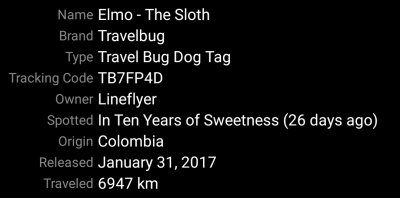
The first section on the trackable details tab provides all relevant information about this trackable as shown in the table below.
| Name | Description |
|---|---|
| Name | The name of the trackable. |
| Brand | Shows the brand of the trackable (e.g. Travel Bug for a geocaching.com trackable, Geokrety for a geokrety.org trackable) |
| Tracking Code | The public tracking code (TBxxxx) of this trackable. |
| Owner | The name of the owner of this trackable. You can click on this field to open a context menu to perform actions related to this owner. |
| Spotted | The name of the cache or the user, where this trackable has been last seen/logged. Additionally it shows the days since the last move or discover log for this trackable. You can click on this field to get more information about the cache or the user. |
| Origin | Country of origin of this trackable. |
| Released | The release date of this trackable. |
| Traveled | The mileage this trackable already traveled. Depending on your settings this value might be shown either in miles(mi) or kilometer(km). |
Goal

This section of the details tab shows the goal description provided by the owner of this trackable.
You can click on the goal description to copy the text or parts of it to your clipboard. Furthermore you can use it to trigger translating the description into another language.
Details
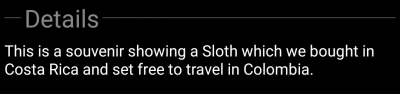
This section of the details tab shows the detailed description provided by the owner of this trackable.
You can click on the detailed description to copy the text or parts of it to your clipboard. Furthermore you can use it to trigger translating the description into another language.
Image
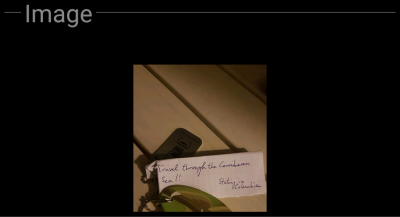
This section of the trackable details tab shows the default image the owner assigned to this trackable.
Clicking on the image opens the picture in your default image viewer.
Logbook Tab
This tab contains a scroll able list with the log entries, each containing the username, the log date, the log type, the cache associated to the trackable log and the log text.
Clicking on the username will open a context menu with owner related search options.
Clicking on the log text allows you to copy the text to your clipboard. Furthermore you can use it to trigger translating the log into another language.
Image tab
This tab contains the images available for the trackable. It will contain all pictures from the trackable description as well as all pictures attached to logbook entries available in the logbook tab.

Clicking on an image opens the picture in your default image viewer.
If the image contains coordinates in its header info, a small compass rose icon will be shown on the lower left corner of the image. In this case you can short click or long click on that icon to start your preferred or secondary preferred navigation.