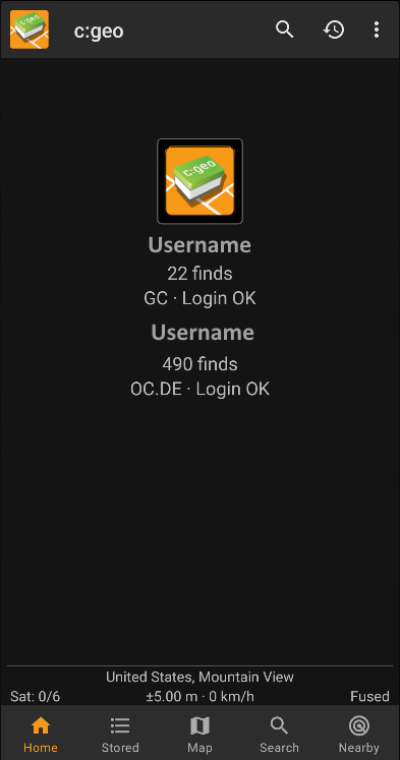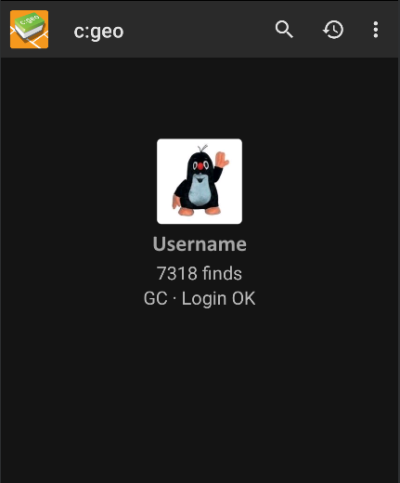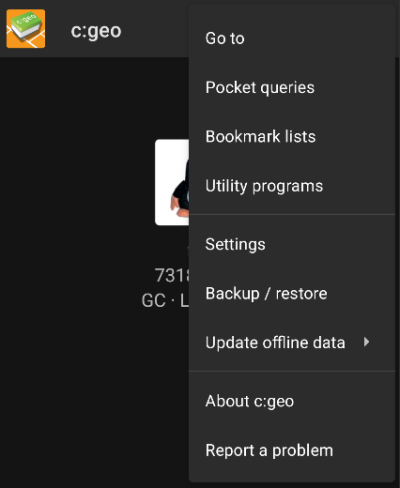User Tools
Sidebar
Add this page to your book
Remove this page from your book
Table of Contents
Home Screen
This page describes the information shown on the home screen and the functions of the bottom navigation elements visible throughout the app.
The home screen shows your profile picture (derived from the geocaching website) as well as your find count and login status for all geocaching services you have activated in c:geo.
At the bottom of the screen you will find the main functions which are described in the following table. The currently active function is highlighted.
| Icon | Function | Description |
|---|---|---|
| Home screen | Returns to the home screen. | |
| Stored Caches | View geocaches you have stored for offline use. You can also use stored geocaches for online caching, as a to-do list. By storing geocache information, you can avoid unnecessary network bandwidth use and delays. If you have organized your stored geocaches into lists, you can long press the icon to jump directly to a specific list. |
|
| Map | Show a map centered on your current location, with nearby geocaches marked on it. You can drag the map to view geocaches in other locations. To see the map with up-to-date geocache locations, you need online network access. \ If you have organized your stored geocaches into lists, you can long press the icon to jump directly to a specific list. |
|
| Search | Search for geocaches by keyword, geocode identification, address, user name, etc. A long tap on this icon opens a list of recently viewed caches. |
|
| Nearby | List the nearby geocaches. Unlike the live map, this function creates an online query based on your current location, as acquired from GPS or the network. The query does not automatically update when you move. To use this function, you need online network access. |
Top Bar Menu
The top section of the main screen contains additional functions either shown as an icon in the top bar or hidden behind the overflow menu button (three-dot button). The available functions are described below.
The number of icons you see in the top bar is determined dynamically, based on your device resolution and screen orientation. The remaining top bar items are behind the overflow menu button.
To see the name of an icon in the top bar, long-press the icon.
| Icon | Function | Description |
|---|---|---|
| Quick search | If you are offline, search your stored geocaches using title, geocode, description, owner, log content, etc. If you have network access, search both stored and online content. You can input a geocode, trackable code, username, and much more. |
|
| History | View a list of geocaches you have recently logged with c:geo. Note: The list is local to c:geo and is not synchronized with the recently viewed caches list on the geocaching website. |
|
| Overflow menu button | Open the overflow list of top bar functions that, based on your screen size, do not appear as icons. The functions include those described in this table. | |
| Go To | Navigate to any arbitrary location using the compass, radar, turn-by-turn navigation or any other supported navigation method. | |
| Pocket Queries | Open a list of your pocket queries from geocaching.com. This item is not available for geocaching.com basic members. | |
| Bookmark lists | Open a list of your bookmark lists from geocaching.com. This item is not available for geocaching.com basic members. | |
| Utility programs | Open a list of links to additional geocaching-related apps, which can be useful in conjunction with c:geo. | |
| Settings | Open the c:geo configuration menu. | |
| Backup / Restore | Brings you directly to the Backup / Restore function, which can be also found in the c:geo Settings. | |
| Update offline data | Contains functions to check for updates of your offline map files and routing data. | |
| About c:geo | View c:geo version information, contributors, contact links and other nice-to-know things about c:geo. | |
| Report problem | You can use this function to send a problem report to the c:geo support by mail. Please include a details description of your problem. Please include a details description of your problem. |
Bottom Section
The bottom section of the main screen shows information about the amount of stored caches, your current location, and satellite reception status.
Current location
You location is either shown as coordinates, or if the Show address setting is enabled, as country and city/region.
Long tap on this information copies the current coordinates to the clipboard.
Satellite status
The bottom row in this section shows you the current satellite reception status. As an example, the table below uses the information from the picture above:
| Status | Description |
|---|---|
| Sat: 16/26 | The satellite receiver on the device has found 26 satellites in total and the signal has been fixed to 16 of them. |
| +- 26,1 ft | The current positioning accuracy is 26,1 feet. Depending on your app settings, this can be shown in meters. |
| 0 mph | The current speed is 0 mph. Depending on your app settings, this can be shown in km/h. |
| Fused | The currently-used location source: Last known = Last known position acquired by c:geo Home = Home coordinates as defined on geocaching.com GPS = Provided by GPS receiver Network = Derived from mobile network information Fused = Determined using both Google Play Services and GPS receiver |